Sharing
Last Updated: 2025-12-02
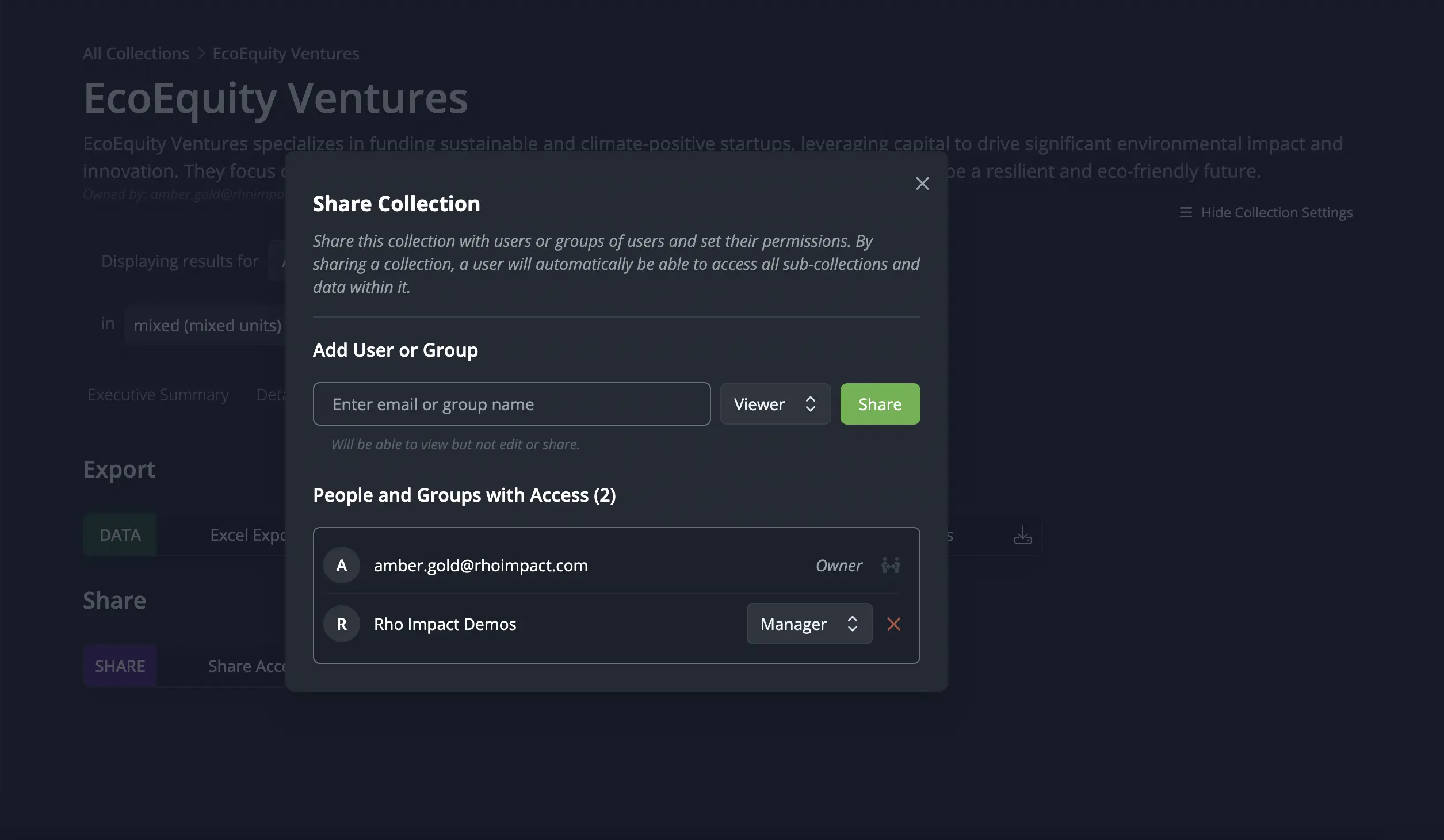
Example of sharing modal for a Collection.
Summary
Koi's Sharing functionality allows you to share your custom analyses and collections directly with your team members or external stakeholders. Whether you want to collaborate on an analysis or showcase your impact, sharing is seamless.
Learn how to share your analyses and collections with team members and stakeholders
Why Is It Important?
We know effective collaboration is crucial for impactful climate action. With our sharing features, you can easily showcase your analyses and scenarios—whether it's with teammates, investors, or partners—making it simple and clear to share your impact proudly.
How Do I Use It?
Share a Custom Analysis:
- Navigate to the custom analysis you want to share.
- Click the
Sharebutton. - Enter an email address or group name, select the permissions for that entity, and click
Share. You will see that entity appear in the list below.
All versions of the forecast will automatically be shared, including associated GHG intensities and market data.
Share a Collection:
- Navigate to the
Collectionyou want to share. - Go to the
Shared & Exporttab. Click theShareoption. - Enter an email address or group name, select the permissions for that entity, and click
Share. You will see that entity appear in the list below.
Access to all sub-collections and custom analyses within this collection will automatically be granted. Removing access to a collection will also remove access to all its children unless shared separately.
Permissions
When sharing, you can control how others interact with your data using three levels of access:
- Viewer: Can view the collection or forecast but cannot make any changes.
- Editor: Can modify a analysis or collection they have access to, including editing any subcollections or analyses within collections, as well as adjusting GHG intensities and market data of forecasts.
- Manager: Has full control over the shared item, including the abilities to share, edit, and manage permissions. Managers can also view all users with whom a analysis or collection has been shared, not just those they have personally shared with. A manager cannot remove access from the owner.
These roles are designed to facilitate effective collaboration while maintaining appropriate control over your data.
Pro Tips
- Share with Non-Registered Users: You can share your analyses and collections with individuals who don't have a Koi account yet. When they sign up for Koi, they will automatically have access to that data.
- Share with Groups: If you're collaborating with a team, consider creating a Group within Koi. Sharing your analyses or collections with a group ensures all members have immediate access.
- Stay Updated: Shared items reflect real-time updates and provide access to all versions of the data, so your collaborators always have the latest information.
Frequently Asked Questions
-
Can I restrict access to certain parts of a shared collection?
Currently, sharing a collection grants access to all its contents, including subcollections and custom analyses. If you need more control, consider structuring your collections accordingly.
-
How do I know who has access to my shared items?
In the sharing settings of each analysis or collection, you can view and manage the list of collaborators.
-
Can collaborators share my analyses or collections with others?
Yes—but only if you grant them Manager permissions. Otherwise, they will not be able to share your data with others directly (but they may be able to make a copy and share that).
-
Can I automatically share with my entire Organization?
Not automatically, you will first need to create a Group containing all the members of your Organization. It is important to remember this Group will not automatically be updated as members join or leave your Organization.
-
How do I export CRANE-compatible inputs from Koi?
You can export CRANE-compatible inputs by navigating to any solution detail’s Datasheet tab in Koi, scrolling down to the Data Exports section, and clicking the CRANE export option. Then, click “Download to CRANE” to save a JSON file (CRANE-Inputs.json), which can be uploaded directly into CRANE. This process allows you to bridge data gaps and utilize CRANE’s capabilities with Koi data.
Coming Soon
- Email Notification of Sharing: In the future, Koi will automatically notify users via email when a analysis or collection is shared with them. Currently, you'll need to manually inform users about shared items.
- Request Access: If you come across a analysis or collection you need access to, you can send a request to the owner for permission, streamlining collaboration.
- Share a Snapshot: Share a static, view-only version of your data (instead of live updates).
- Transfer Ownership: Move ownership of a analysis or collection to another user.
- Shareable Link: Open access to anyone with a model or collection link. However, a user will always need a Koi account to view any Koi data for security purposes.
Want these features faster? Check out our public roadmap where you can upvote them or request a feature to let us know what’s most important to you!
Use Case: Share Data With Your Investors
Share a Collection that represents your company with all your investors at once
Objective: Create a Group that contains the primary point of contact for each of your investors and and share a Collection that represents your company. Your investor can then can add your company to a Collection of their Portfolio Companies to track their impact.
Step-by-Step Guide:
- Create a Investors Group:
- Navigate to your
Groupsby hovering over Account () →Organization→Groups. Create New Groupand provide a descriptive name such as Investors.
- Navigate to your
- Create Collection:
- For more information on creating a Collection to represent your company, see an example in our docs.
- Share Collection With Investors:
- Navigate to the
Share and Exporttab of yourCollectionview, and clickShare. - Type the group name, specify the permissions you would like to give such as
Viewer, and clickShare.
- Navigate to the
- Nofity Investors:
- Currently, Koi does not send an email to notify a user that a Collection has been shared with them, but that is coming soon!